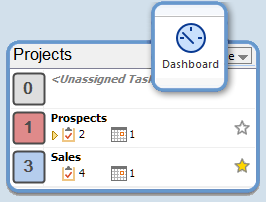Try ClearContext with MYN
The ClearContext add-in, as described in Total Workday Control, is a comprehensive solution for managing your
busy work day in Outlook. Featuring one-click filing, turning emails into actions, and powerful management of
your tasks by Project, ClearContext works hand in hand with MYN to take control of your Inbox.